cPanel performance driving you nuts?
I completely understand.
WHM provides a lot of options and discussion forums are often ripe with ill-advised changes.
While I cannot guarantee these boost cPanel performance on your server, these tweaks rarely cause problems. I recommend these changes if you use your server just for your or your customer’s sites. If you are reselling hosting, then you may need some of these features.
3 cPanel Performance Tips :
- Disable MySQL Disk Stats
- Disable Web Stats Programs
- Enable Apache Piped Logging
Quick Video Tutorial (2 Minutes)
Disable MySQL Disk Stats
By default, WHM will calculate disk statistics for MySQL databases. If you are using cPanel for your own sites, keeping track of MySQL usage may not be too critical — especially if you are having some web site performance issues.
You can disable this setting in the Tweak Settings -> SQL section. I recommend just turning this completely off.
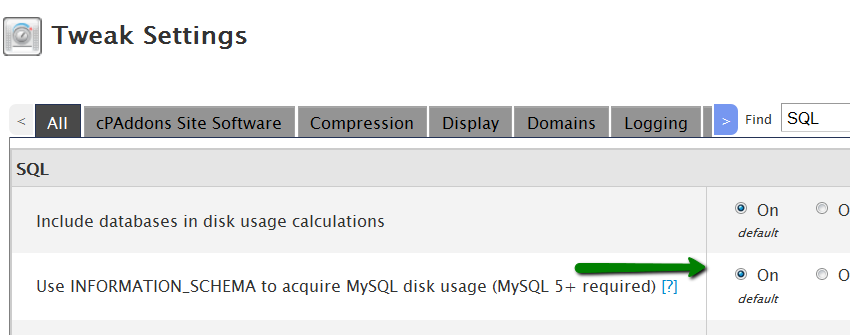
The problem occurs on busier MySQL systems or those that have a lot of databases. By default, cPanel uses MySQL’s information schema tables to get usage about the databases. Generally this is not an issue, but on some systems, especially those with server load problems, this little extra MySQL processing is just enough to cause issues.
I recommend you turn this off completely to help boost cPanel performance.
Disable Web Stats Programs
By default, WHM includes and enables a number of stats programs. Awstats, Webalizer, and Analog could all be running on your server. With everyone using Google Analytics and similar programs, don’t waste CPU power on these tools. Just like the MySQL disk stats I recommend you disable these too.
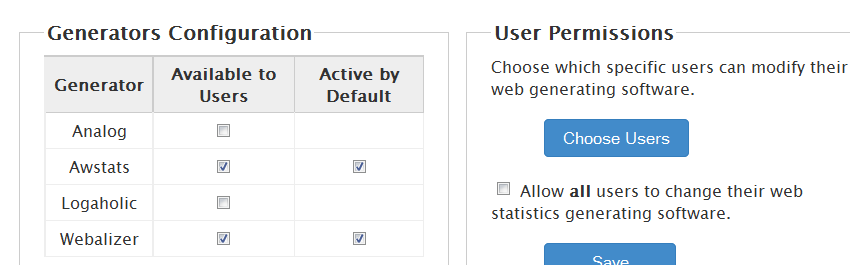
Just un-check the active by default to disable these tools.
Enable Apache Piped Logging
Piped logging is your friend — especially on cPanel. Due to how cPanel restarts apache frequently, using piped logs can reduce some of these restarts. In addition, piped logs reduces the number of file handles Apache threads need to process logs. This configuration change results in the biggest performance boost on servers with a lot of sites (100’s).
I recommend you enable piped logging in the Apache configuration area.
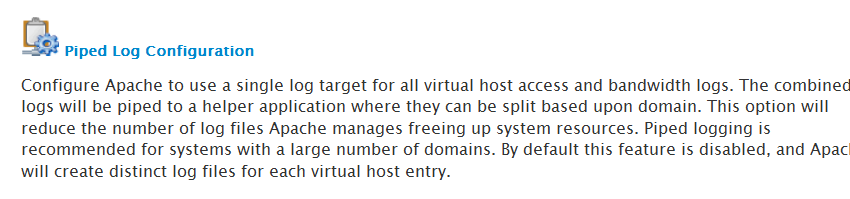
Note that this will rebuild your Apache configuration file. If you have made modifications to this file, they may be lost if you did not use the build-in include files. I always recommend taking a backup of httpd.conf before making this change.
Your Tips?
Do you have any quick cPanel performance tips?